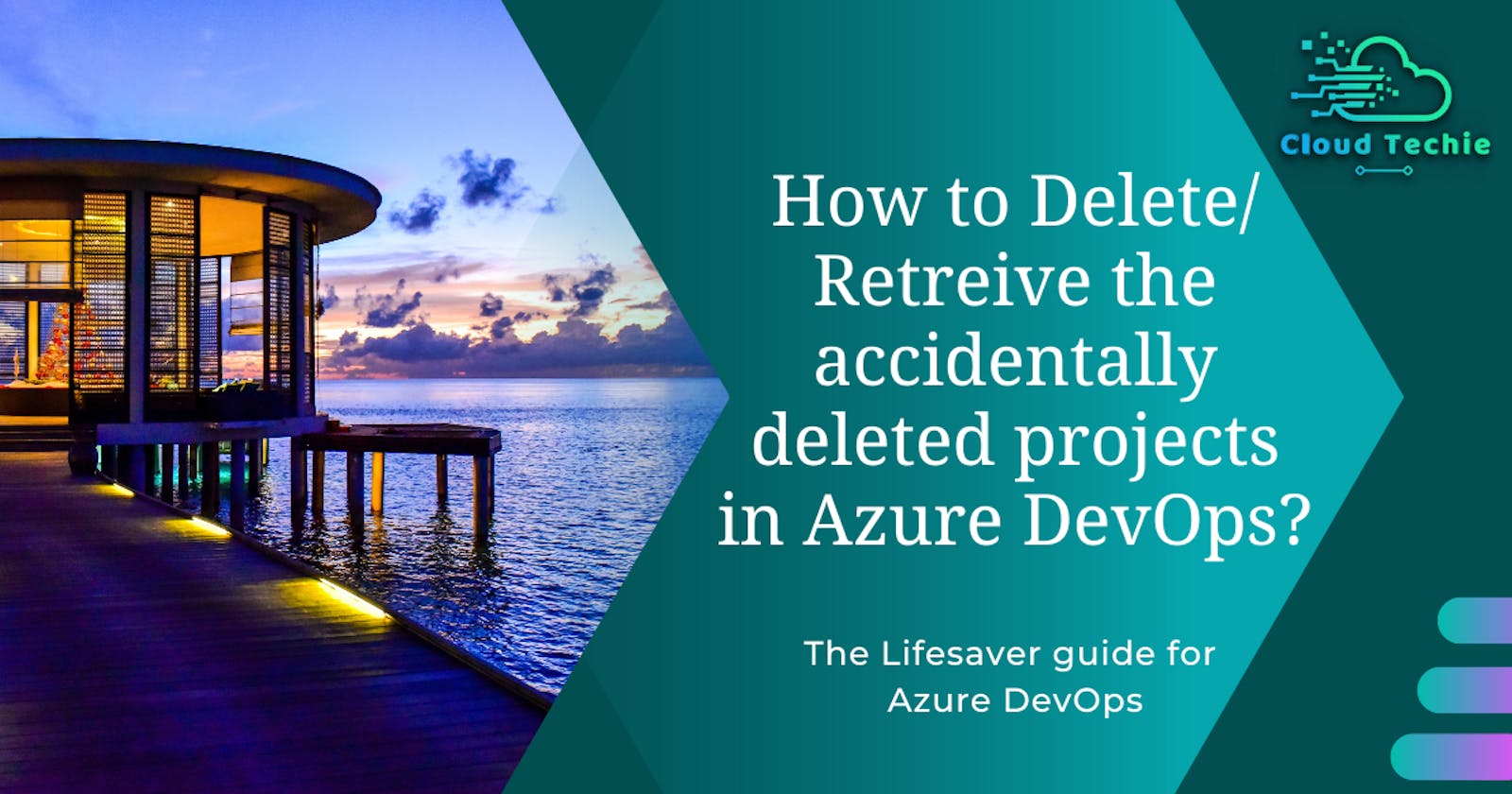How to Delete/ Retrieve the accidentally deleted projects in Azure DevOps?
The Lifesaver guide for Azure DevOps
Hello Everyone.
Hope you are doing well. I'm back with another life-saving guide that helps you while optimizing the features of Azure DevOps i.e. Retrieving the accidentally deleted projects in Azure DevOps & exploring deletion options.
Executive Summary:
Sometimes while utilizing the Azure DevOps we might accidentally delete the Azure DevOps project. Tension, not I'm here to help you guys with the retrieving options for your most valuable DevOps projects.
Condition: You can only restore a deleted project up to 28 days after it was deleted.
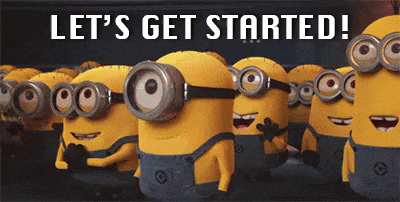
Prerequisites:
- You need to have an organization in Azure DevOps.
- You must have appropriate permissions to the organization i.e. a) Member of the Project Collection Administrators group or b) Organization Owner.
- Delete team project permissions must be set to Allow.
Procedures:
1. Project Deletion process in Azure DevOps
We can delete the project from Organization Settings as well as Project settings.
To delete the project from the organization settings. Locate and click on the Projects menu on the left pane.
Select the project you want to delete from the projects list.
On the top right locate the Delete button and smash it. It wil open the delete confirmation panel.
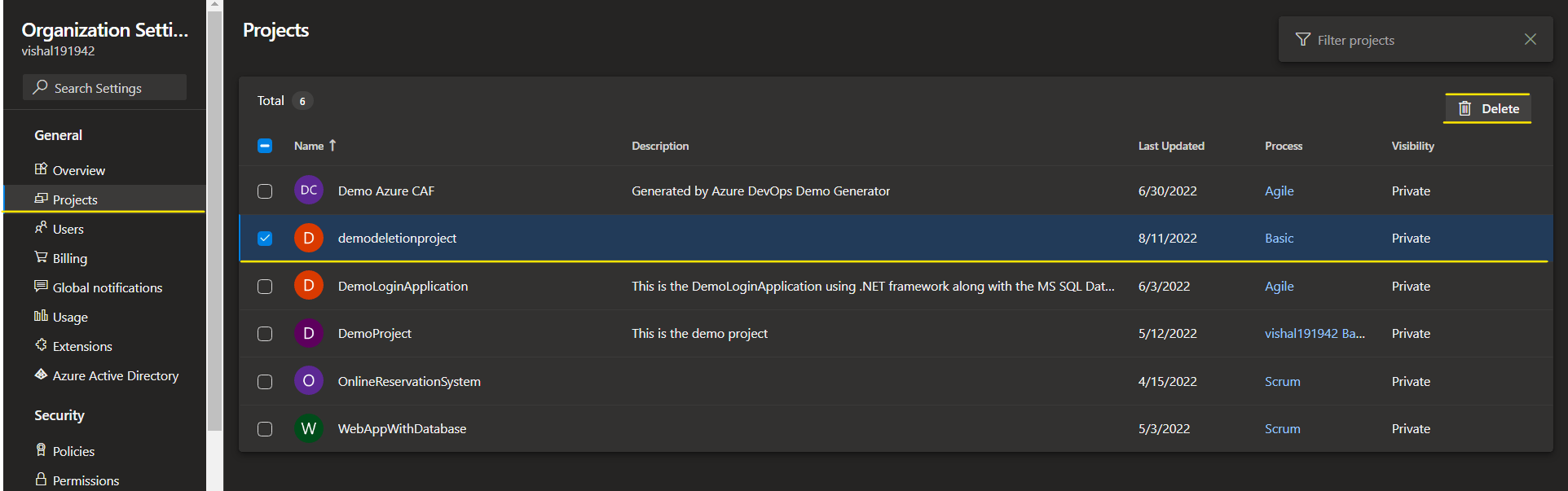
Wait.. and take time to read the instructions written. After the confirmation only, Re-type the project's name that we have to delete and click on Delete button.
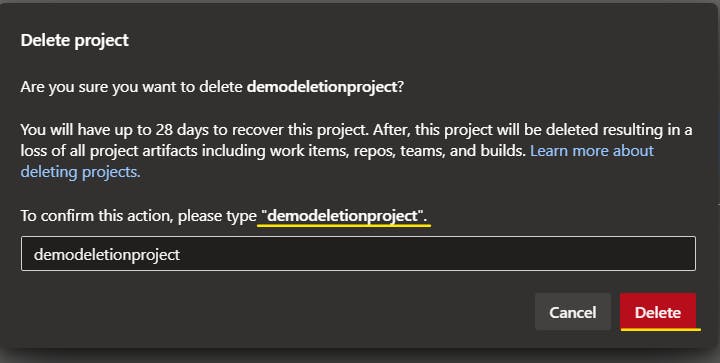
2. Project Retrieval process in Azure DevOps
Let's move to the browser and search the URL to Sign in to your organization (dev.azure.com/yourorganizationname).
Select the organization to which we have to Delete or Retrieve the project.
Select Organization settings. You can find the organization settings on the Organization homepage.
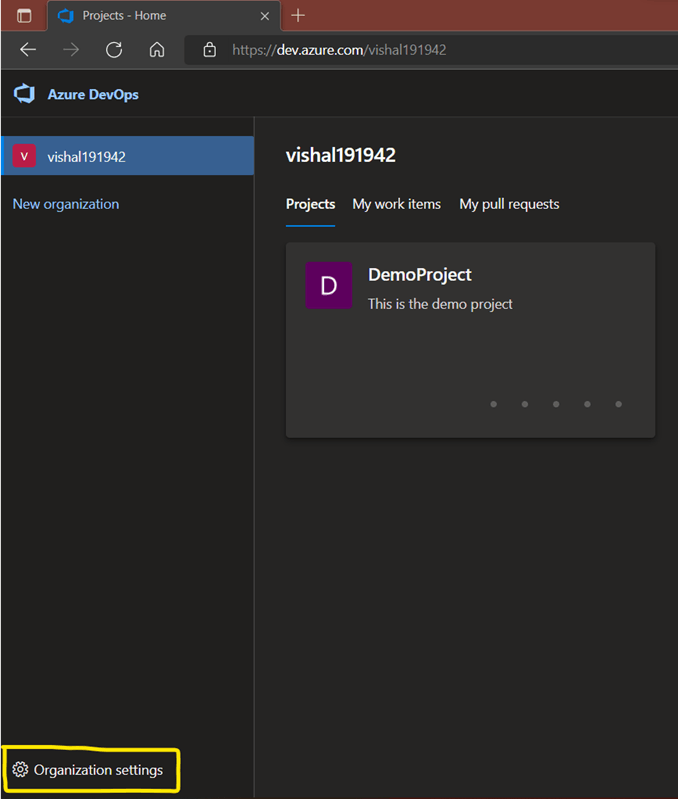
Click on Overview. Then click on the Project name listed as a Deleted along with the Date of Deletion. Now Restore button gets active click on the restore button to restore the Project as on its last deleted state along with all Repos and Branches.
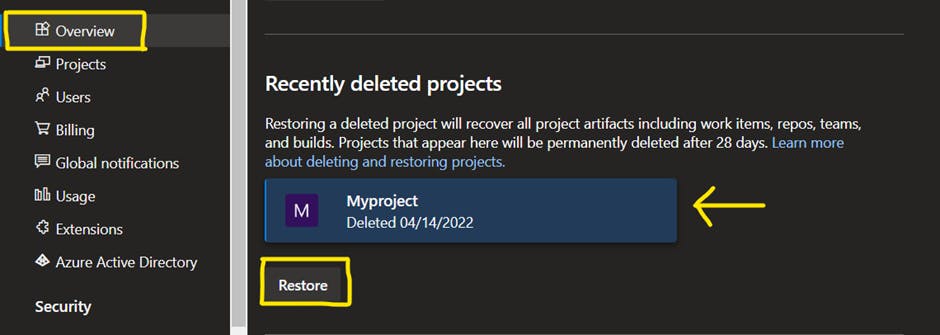
In this way, we've understood the steps to delete and retrieve the Azure DevOps projects. Stay tuned for more content. Thanks for reading the blog.
Last but not the least with the motivational lines..
Don't just settle for a project that doesn't fail. Strive for completing the project better, with more value, and with more learning than the spectators thought possible.
Follow the below link to connect. Thanks.